
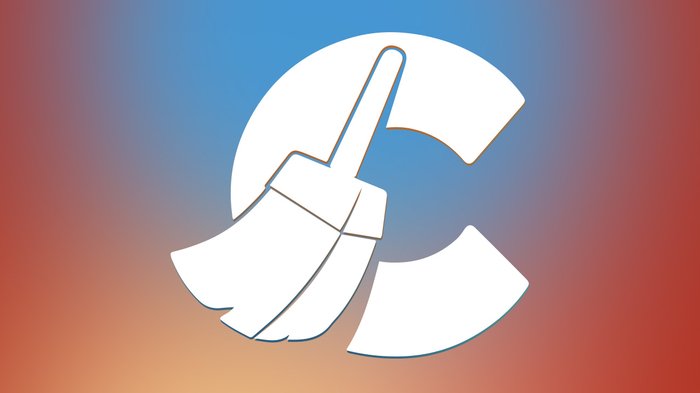
CCleaner deletes duplicate files, removes old registry entries, and securely wipes data so that your computer stays up to speed and unnecessary information is gone for good. This small but powerful program is our go-to computer cleaning software that has been in our software tool-kit for years to speed up any computer. Here we will properly explain the key features and settings that we use to ensure you get the most out of your cleaning experience.

This is how CCleaner looks after installation. Piriform did an amazing job with a simplified interface and tools packed into this simple design. Follow our step by step method of setting up CCleaner for the best results and for a faster computer experience. We have provided a key to help with which options to check, un-check, and optional. All optional features only help with cleaning more space.


Under “Options” “Settings” we have a little bit more going on and I’d like to explain a few of the key features here.
The first box to check allows us to run CCleaner when the computer boots up. The biggest advantage to having this setting turned on is that your computer will run faster due to all the files [which we will setup later] are cleaned before you even begin using your computer.
The next check box labeled “Secure file deletion” is one of the most necessary features when it comes to security. Enabling this feature ensures that your “deleted” files are overwritten multiple times by random bits of data. This method makes sure that if your hard drive ever fell into the wrong hands your information could not be recovered. Right under this is the optional setting for how many times those files are overwritten. You can choose between:
Keep in mind that the more passes they program writes the slower the cleaning process. Advanced overwrite (3 passes) is more than enough to guarantee your files can’t be recovered after being deleted.
Lastly would be “Wipe Free Space Drives”. This option can be up for debate but for true secure file deletion it is best to keep this on. This process does make CCleaner run longer and sometimes use a bit of processing and hard drive power. Rest assured that it will help with storage issues in the long run. There will be times that not all information is truly deleted this setting completely rids your computer of files that are completely useless and unnecessary.

Finally we have the actual setup of the cleaner itself. Pay close attention to the “Wipe Free Space” option here. ONLY when the setting is turned on here will it run. Wipe Free Space also adds a lot of time to the cleaning process. It is in your best interest to only run this feature once a month if not only once every few months; depending on how often you add and delete files. If you recently got a system update leaving the “Old Windows Installation” setting checked will add hours to the cleaning process.
As you can see CCleaner is a very powerful computer cleaning tool that will stand the test of time. Its simple design and even more intuitive features create a well-rehearsed collaboration of functionality.
If you have any questions, concerns, or ideas about utilizing this or other software packages drop a comment below email us at support@sllits.com, or call us at (434) 532-5143 and we will gladly help!
We are here to help! Contact us and we will take care of you.